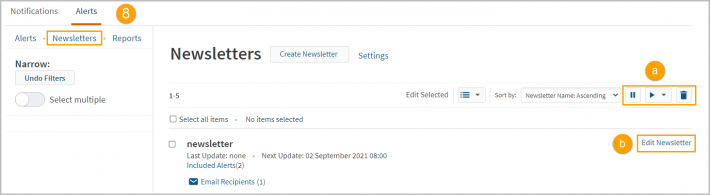Westlaw Australia Tip - Consolidate multiple alerts into a newsletter
It is easiest to create your component alerts first before creating the newsletter.
If you are setting up alerts or newsletters as part of a current awareness service, we recommend that you set up all library/knowledge staff as Administrators, so that they all can amend or set up alerts created by another Administrator. You can email the Tech Care team with the names and email addresses of users to be set up as Administrators.
Watch videos on creating alerts below.
- Creating a KeyCite alert - for following cases (2.48 mins)
- Creating a Westclip alert - for turning a search into an email alert (2.44 mins)
- Creating a Publication alert - for Alert 24 alerts and for Table of content alerts when new issues of journal and law reports are published (2.02 mins)
Creating a newsletter after you have created the component alerts
- In the top menu, click on Notifications.
- Select Alerts.
- Click Create Newsletter.
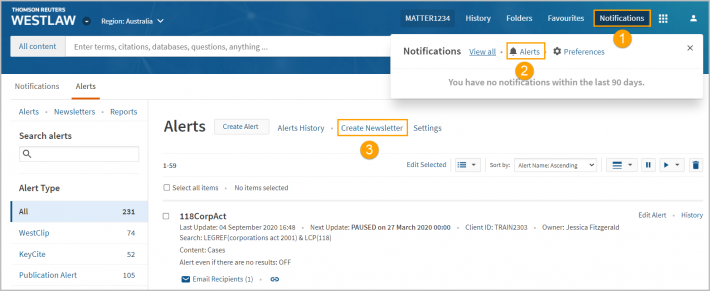
If you have Administrator privileges, set the owner as Administrator.
- Add a name for your newsletter and click Continue.
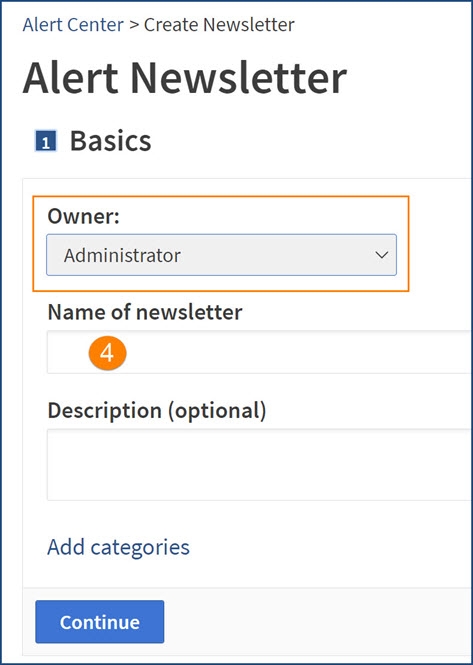
- Add the relevant alerts by clicking the plus symbol +, and then Continue.
- If you have created an Alert Group, click this tab to add the group's alerts.
- Your selections will display on the right-hand side.
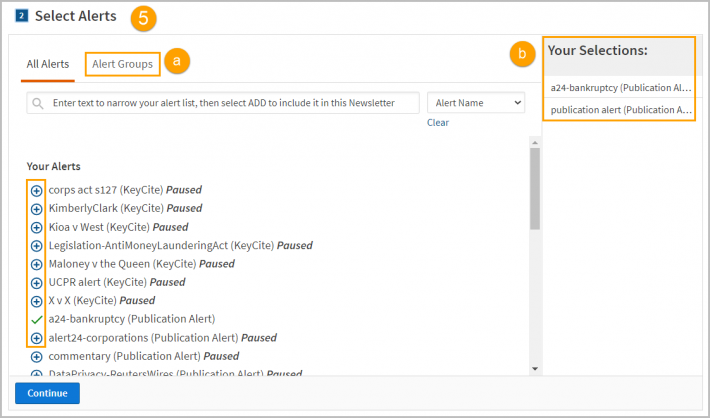
- Add email addresses for the recipients and click Continue.
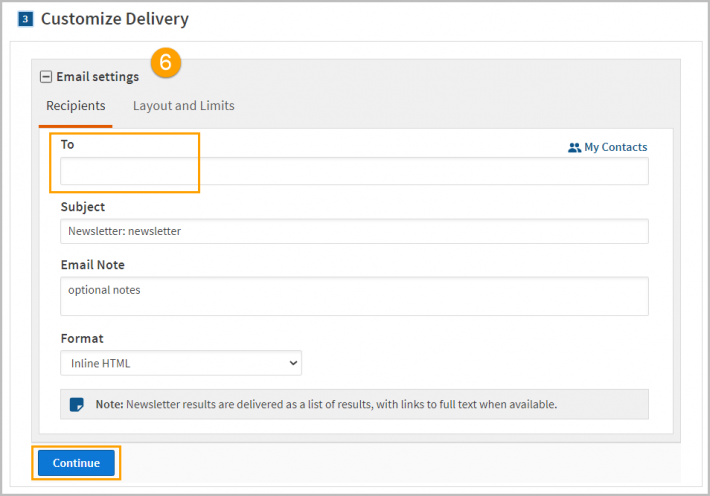
- Schedule the newsletter’s frequency, time, and individual alert delivery.
- Change the frequency to daily, weekdays, weekly, fortnightly or monthly.
Choose whether to send the Newsletter and/or alerts if there are no results. - Select the time zone and time(s) you want the Newsletter to be sent.
- Individual alerts included in the Newsletter are set to deliver via email, the delivery will cease when the alert is added to the Newsletter.
To continue receiving separate email delivery of alerts, tick the checkbox.
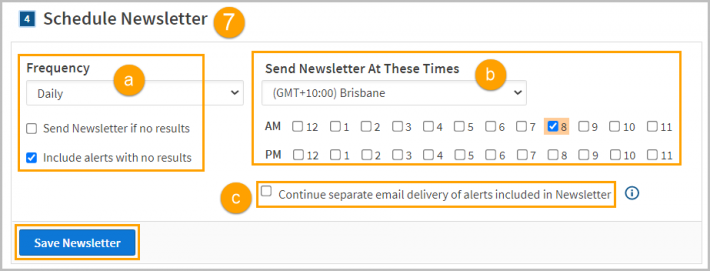
- To modify or view your list of newsletters, select Newsletters from the left panel in the Alerts Centre.
- Use the options to pause, run, or delete your newsletter.
- Click Edit Newsletter to add or remove alerts, email addresses, or change the time and frequency.