Contract Express: Template automation best practices
This easy-to-use guide will help you get up and running as quickly as possible – and get the most out of the template automation function in Contract Express. If you need any further help, you can consult the User Guide accessible from Contract Express Author.
Template references
The template reference is a unique identifier for the template on the Contract Express server.
- Where there are multiple Authors in one licence space, and you are deciding which template reference to use for a new template, make sure to choose one that is unique. This will avoid problems with overwriting templates in the same licence space.
- For example, preface the template reference with your department/practice area name or code: EC_Articles of Incorporation (where EC stands for Emerging Companies)
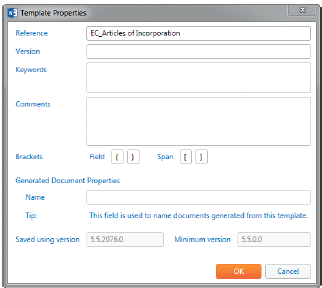
- To ensure that your template reference is unique, click the Options button
 on the Contract Express toolbar. This will open the Options window.
on the Contract Express toolbar. This will open the Options window. - Select Confirm Template Properties on Upload, then click OK. This setting will notify you if there is a template with the same reference on the server.
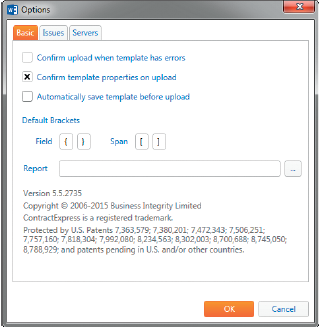
Variables
- For variable names, use readable, local language names rather than codes, so that someone unfamiliar with Contract Express can understand the type of information being collected.
- Choose names meaningful to the data being collected. For example, SellerName could be used to identify a company selling assets.
- Try to be efficient and reuse the same variable names wherever possible. This is particularly important for collections of documents (see below) that could share the same data. Contract Express enables a user to save answers from a question and answer session and use them in another, where the Questionnaire for the new session is derived from a different template. This is only possible if the variables in each template have the same names.
- Make use of the External Dictionary feature in Contract Express Author to reuse variables from another template. You can use External Dictionary to copy variables from one template into another so that you don’t need to rewrite the same question and avoid introducing errors.
- To add an External Dictionary, click the External Dictionary
 button on the Contract Express toolbar and then select Attach. The template you wish to attach must first be uploaded to the Contract Express server.
button on the Contract Express toolbar and then select Attach. The template you wish to attach must first be uploaded to the Contract Express server.
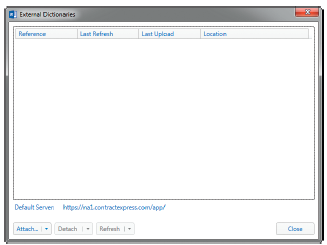
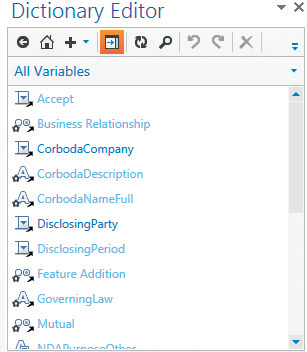
- Select Attach without questionnaire or Attach and append questionnaire.
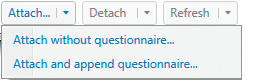
- Select the Template Reference name of the template you wish to attach and click OK.
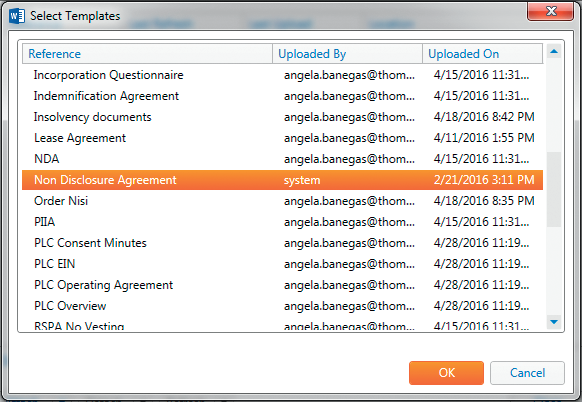
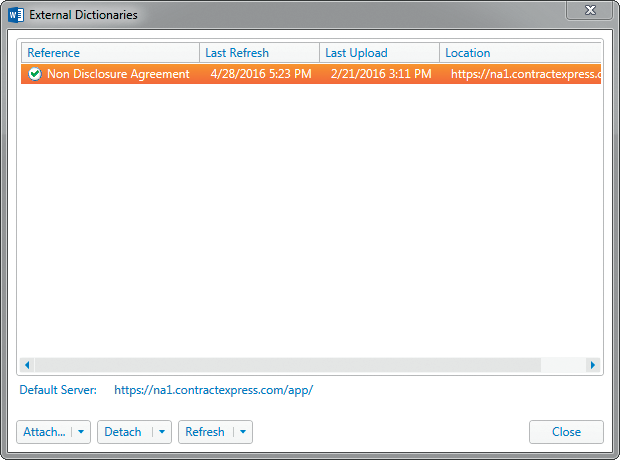
- Close the dialog box and the template will be updated. The variables from the attached template will be imported (attached) to the Dictionary Editor in the current template and marked by black arrows.
Spans and business rules
- Your template should be readable to a new Author, or someone unfamiliar with Contract Express whose input/feedback you may need for the document review – for instance, a partner or another lawyer.
Use a span:
Sale of [TransactionType is “shares”shares] [TransactionType is “assets”assets]
Instead of a Field:
sale of {TransactionType}.
As you can see, the latter representation gives the reader only a small clue to the type of data going into the document.
- You should also use spans instead of fields for large sections of text, where the text selection options could be so large that they make the Questionnaire unreadable:
Save time in Word with new buttons that show up where you need them. [ItemType is “Change way picture fits document” To change the way a picture fits in your document, click it and a button for layout options appears next to it.][ItemType is “Working on table” When you work on a table, click where you want to add a row or a column, and then click the plus sign.]
Instead of:
Save time in Word with new buttons that show up where you need them. {ItemType}
Where the answer options for ItemType are:
“To change the way a picture fits in your document, click it and a button for layout options appears next to it”
and
“When you work on a table, click where you want to add a row or a column, and then click the Plus (+) button”
- Choose either Text selection or Yes/No type of variables for your spans in general. Never write a business rule where the answer depends on someone entering free text into a box, as there is too much scope for user error and the danger that you will never find a match for your business rule.
Questionnaire
- Use questions that determine the main structure of your generated document at the beginning of the Questionnaire, and questions that fill in the details on subsequent pages. These types of questions may have an impact in many places in the document, and have many subsequent questions that are dependent on it. It therefore makes sense to ask the main structural question at the beginning, and the questions filling in the detail later.
- Use the document as your guide. For example, agreements usually start with party information and end with notice information, so you can follow this order in your Questionnaire (being mindful of the structural question ordering above).
- Use guidance and custom alerts wherever possible to help your users answer questions correctly. For example, “Please do not add a currency symbol.”
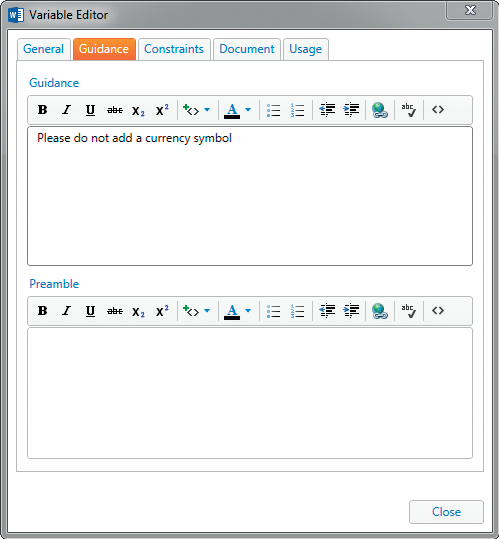
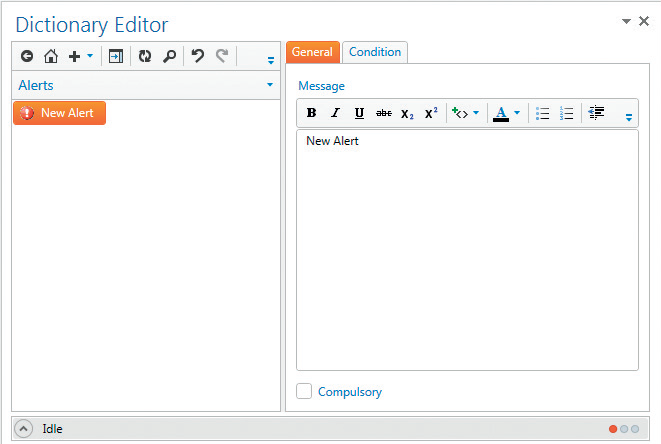
Collections of templates
- Determine whether you have documents that can be generated together within one go. That is, the user only needs to answer the questions once, but this will generate multiple documents. It makes sense to “tie” these documents together using Attach expressions in a “top template.”
- Use your “top template” as your dictionary so that your templates use this as their source of variables, and place your Questionnaire here so you order your questions easily.