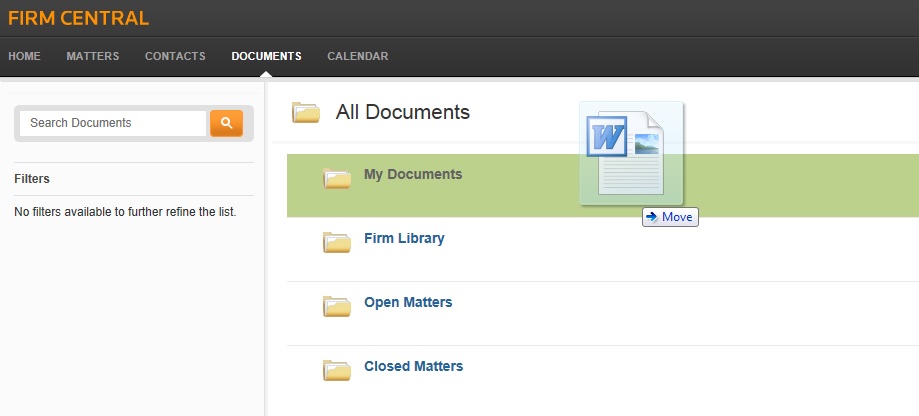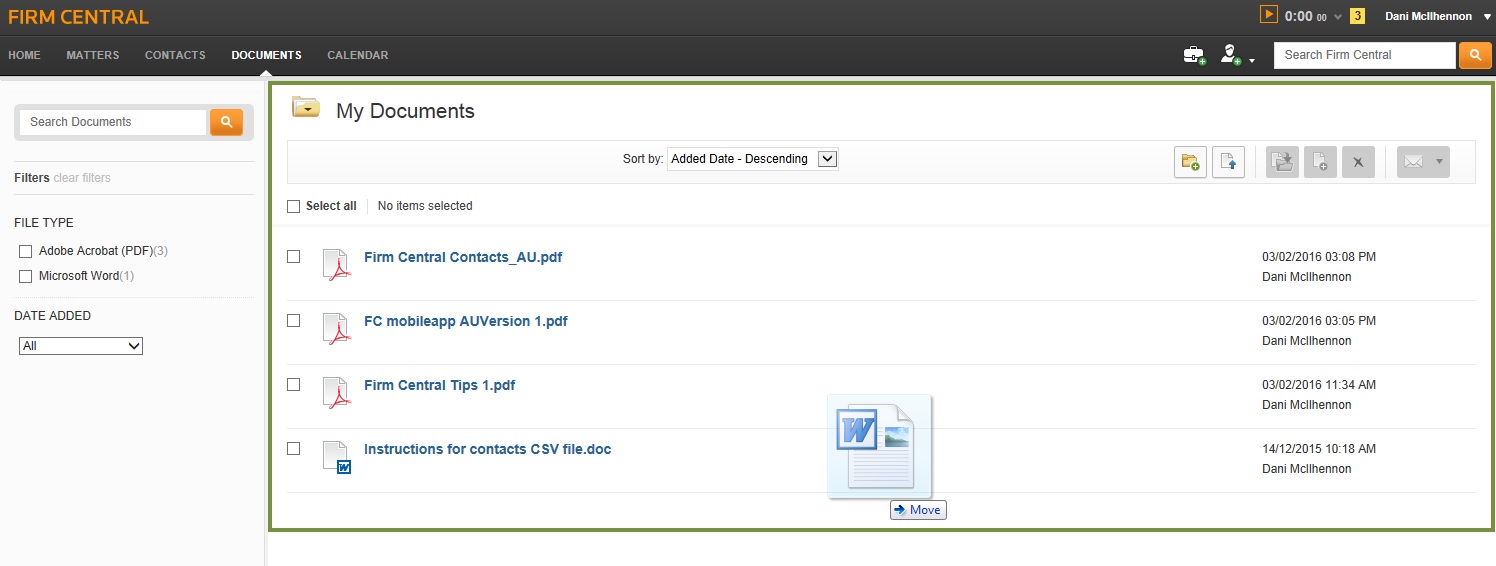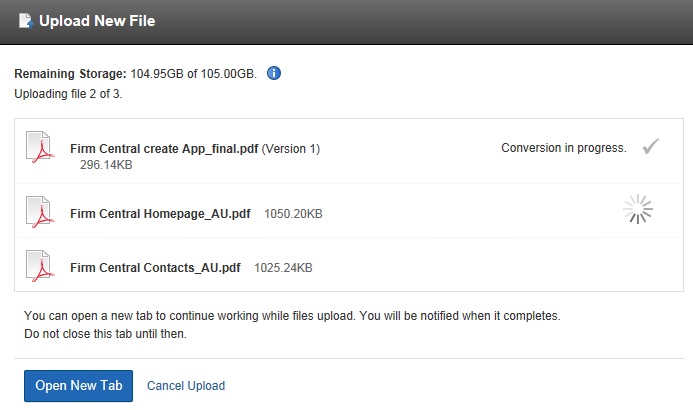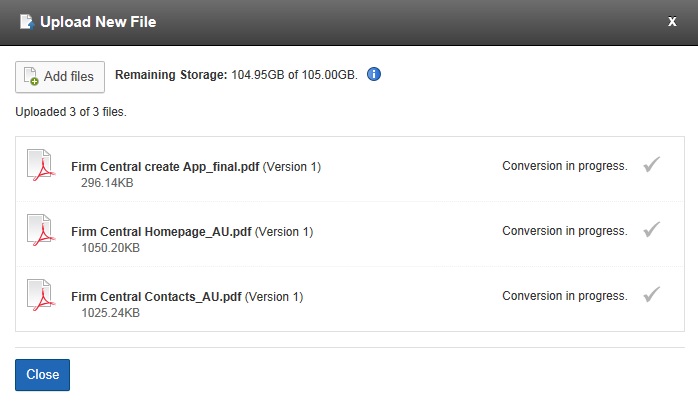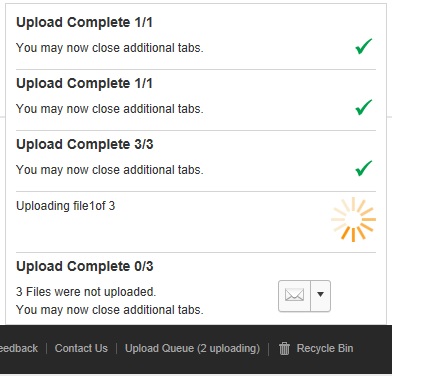Firm Central Drag and Drop Guide
Firm Central features the ability to drag and drop your documents and folders into Firm Central for storage and anytime access. This import feature can be accessed in two ways: From a desktop computer to the Firm Central website or from a desktop computer to a Firm Central folder using Windows Internet Explorer.
From the Desktop to the Firm Central website
- Click on the ‘Document’ tab
- Begin by opening your desired location in Firm Central. This can be ‘My Documents’, ‘Firm Library’, ‘Open Matters’, ‘Closed Matters’, or any subfolder within these categories.
- From your desktop computer, open the folder where you have stored the documents you wish to import to Firm Central.
- Select the required document(s)
NOTE: To select more than one document, hold down the Ctrl key and click each required file. Holding down both the Ctrl and A key will select all folders and documents on the page. - Click and hold the left mouse button then drag the file(s) into the opened Firm Central folder in your browser. The selected target folder will be highlighted in green or if inside the folder, a green highlight box will appear around the selected target location.
- Release the mouse button to drop the file(s) into the desired folder.
An upload dialogue box will open, which displays the list of folders/documents to be uploaded.
Firm Central will show the progress on the file(s) being uploaded. You have three options from the window:
- You may remain on the screen while the file(s) upload.
- You may cancel the upload and any remaining items will not be uploaded.
- You may select the ‘Open New Tab’ button. This will open a new Firm Central tab, where you can continue to perform other work while the upload completes.
To monitor the status of your upload,:
- Click on ‘Upload Queue’ on the footer of the screen in your second Firm Central tab.