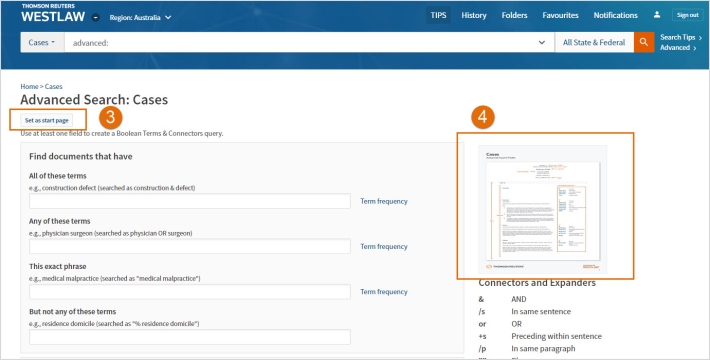Westlaw Australia Tip - Setting a start page to the Cases advanced search template
Last Published: October 05, 2023
Setting a Start Page to an Advanced search template - Cases
- Click on the required cases link from the Content types home page.
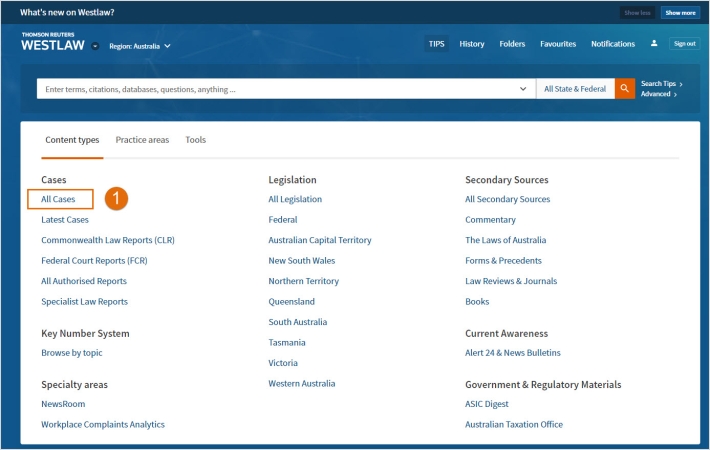
- Click on the Advanced link to the right of the Global Search bar. This will take you to the Cases Advanced Search template.
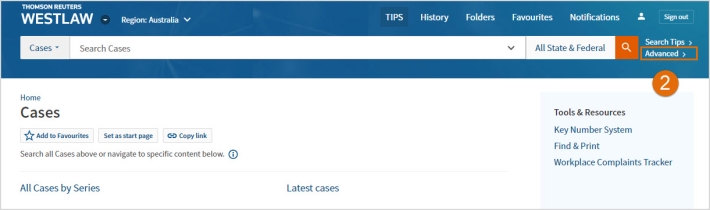
- Click on the Set as a start page button. To return to the Westlaw homepage click on the Westlaw logo (top left corner).
- You can use the Cases Advanced Search template to search cases by using keywords and/or fields. A guide to the fields is located on the right of the template.