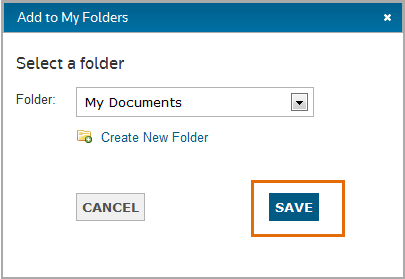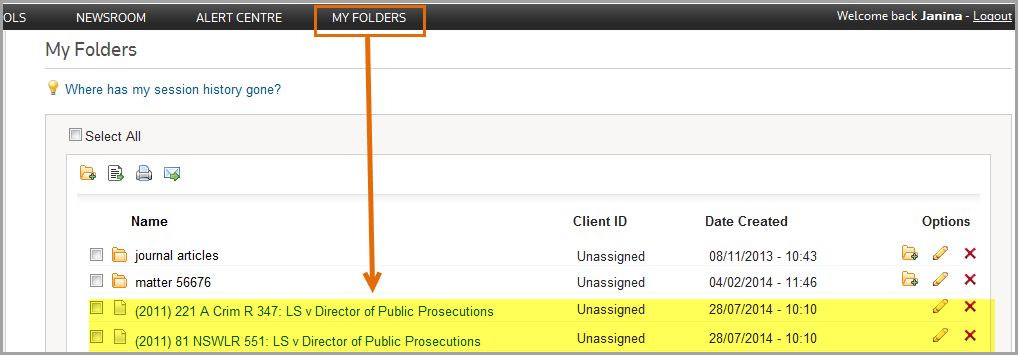Westlaw AU Tip - How to save documents to a folder from the Search Results List
Folders are a great way to store and provide quick access to content you need regularly. If you have a OnePass you can save documents to folders within Westlaw AU. This tip explains how to save a document to a folder from the Search Results list in Westlaw AU.
Step 1: From the Search Results list select the required document(s) by placing a tick in the corresponding box(s). You may need to click on the Select All box first to clear selected items related to your search. This will ensure only documents you select will be saved.
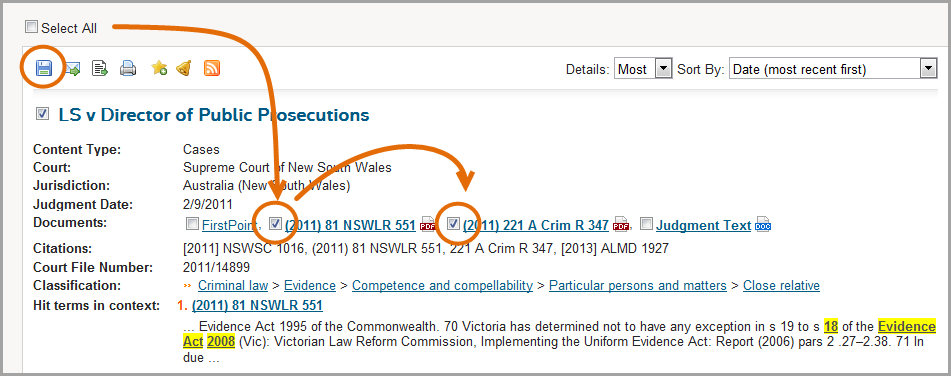 Step 2: Click the Save documents to Folder icon.
Step 2: Click the Save documents to Folder icon.
Step 3: From the Add to My Folders popup, click SAVE to save selected documents to the My Documents folder (or select a folder from the drop-down or create a new folder) then Click Close. This will save the selected documents to a folder.
Step 4: To locate saved documents Click My Folders from the Westlaw AU toolbar.