Optimise the Online Insider - Alerting
If you want article alerts same day or if you want to narrow the focus of your alerting you can do so with the Online Insider.
As a subscriber you will receive a monthly update of everything happening on the Online Insider via email. You may be receiving these emails already. If not click here to find out how to subscribe.
This article though is about immediate and refined alerting and will show you:
- How you can be sent daily notification of new articles
- How you can view articles as soon as they are loaded to the blog
- How to restrict your notifications to specific areas of interest
RSS and Daily Email Notification
To receive daily notification of new articles added to the Online Insider or view articles as they are loaded via RSS, follow these steps:
- Log on to http://blog.thomsonreuters.com.au/
- Click on the yellow RSS icon in the top right hand corner of the home page under the word "Follow"
- Choose to either:
- "Get Thomson Reuters: Online Insider delivered by email" by clicking on the link and entering your email address. You will be sent an email to confirm your wish to sign up.
- Choose your web based feed reader from the available options to view the RSS feed online.
Restrict Your Notification
If you don't want to be alerted on all articles posted to the Online Insider you can restrict the scope of your alerting in a number of ways. You may want to only see articles on a specific Thomson Reuters Platform or Product, maybe you are only interested in a specific Topic or Type of Article.
You can restrict the scope of your alerting on the Online Insider to the following:
- Catagory: Platform i.e Westlaw AU
- Tag: Product, Type, Topic, Person i.e FirstPoint, Training Tips, Deep Linking, The Hon Michael Kirby AC CMG
- Search Result: All i.e "GST"
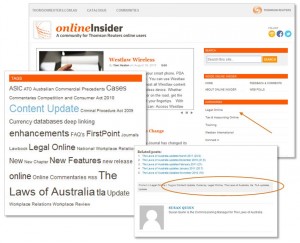 Catagories are located on the top navigation bar of the site.
Catagories are located on the top navigation bar of the site.
The most popular tags are also located in the right hand side bar below the Newsletter sign up form but you can also click on any Tag or Catagory located at the bottom of any article.
You will know you are in the summary page as the catagory or tag will be written in bold writing at the top of the page.
To create the alert locate the Catagory/Tag or run a user defined search.
Then:
- Place your cursor at the end of the URL for the summary page after the forward slash
- Type the following "feed" and click enter
- Click on "Subscribe" to the feed
Once your feed is created you will have access to updated articles immediately via your Feed Reader or daily via Outlook depending on your selections.
If you just want to receive alerts by catagory click on one of the links below:
