Westlaw AU Tip - How to Create a Document Note
Westlaw AU enables you to annotate a document to maximise productivity and personalise your research. You can choose to add Inline or Document notes as well as Highlight text within a document.
How to Create a Document Note
You can create a general note that applies to the overall document. Once you create a document note it will appear at the top of the document.
Step 1: From the document display page click the Add Note icon from the document toolbar.

Step 2: Type your note into the Add note box.
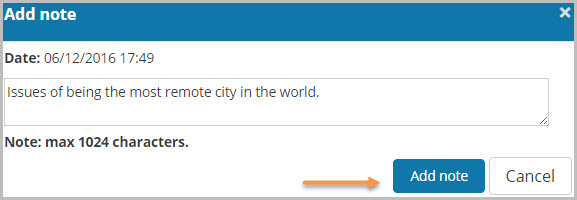
Step 3: Click the Add note button to save and display the note at the top of the document.
Note: You will see an Add this document to a folder message. Click Yes to save to folder and No to continue.
Step 4: The Document Note will now appear as Note number (1) at the top of your current document. To add additional notes repeat steps 1-3.
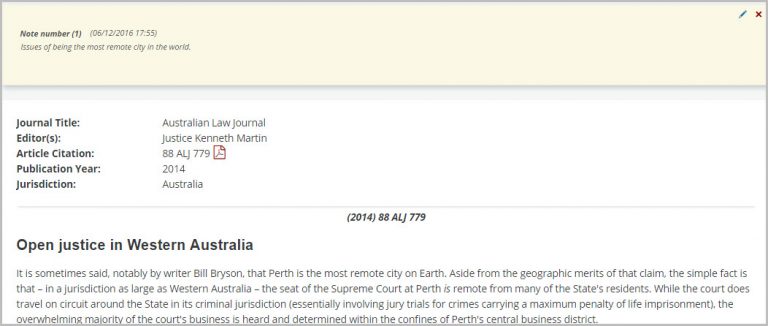
Note: All notes added to a document will be visible by default. You can choose to hide a note by clicking the Hide Annotation icon located in the document toolbar.
![]()
To learn more see the Annotations Quick Guide.
