Westlaw AU Tip - How to Create an Inline Note
Westlaw AU enables you to annotate a document to personalise your research. You can choose to add Inline or Document Notes as well as Highlight text within a document. By adding an Inline Note in a document you can reduce the need to print and mark up documents.
How to Create an Inline Note
An Inline note is associated with selected text in a document and can be found directly next to the selected text.
Step 1: Log onto Westlaw AU with your OnePass.
Step 2: From the Home Page or an Advanced Search template conduct a search and open a document.
Step 3: To add an Inline Note, left mouse click and run your mouse over the selected text. Release the mouse and choose the Add Note option from the pop up window.

Step 4: In the Add Note window, enter your text. Click the Add Note button to save.
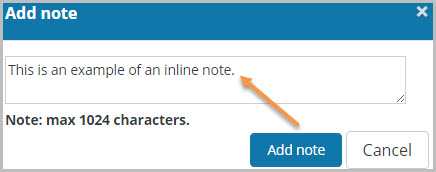
Step 5: When adding your first note, you will be prompted “Add this document to a folder”. You can choose to save the note to a folder.
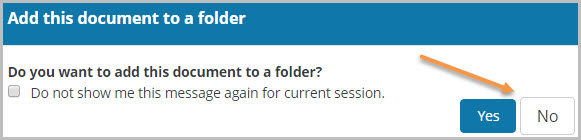
Step 6: The text will be highlighted and the note will appear in the right hand margin of the document.

Note: You can add multiple inline notes to a document. Simply repeat steps 3-6.
See ALSO: How to Create a Document Note
WANT TO LEARN MORE ABOUT WESTLAW AU?
Why not attend one of our Webinar Training sessions? They provide a quick and convenient method for learning more about Westlaw AU and gaining the most from your subscriptions. We also have a Westlaw AU Training & Support site with more tips, user guides and videos.
