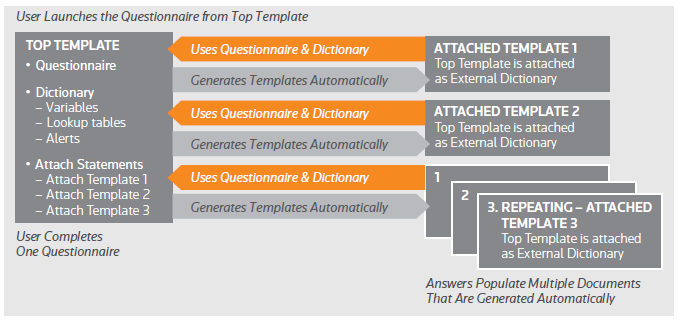Contract Express: How to Set Up Template Sets
Template Sets, or Document Suites, are a powerful function in Contract Express, where it is possible to generate multiple documents from one Questionnaire.
To achieve this, all that is needed is a Top Template, which holds the Attach Statements, the variables to be used in the Subtemplates, and an organised Questionnaire. Although there are differing methods of using this functionality, the one described below is commonly used and is the most appropriate for larger suites of documents.
1 Create Your Top Template
To start, create your Top Template (sometimes referred to as Dictionary Document). This can be either a blank document or the first template of the Template Set.
IN THE TOP TEMPLATE:
- Save the document in the Word .docx file format.
- Give the Top Template a Reference name.
- Create all the variables you will need to use across all Subtemplates in the Top Template. For example, if there is a question that only applies to one Subtemplate, it still needs to be created in the Top Template Dictionary Editor. This will maintain the integrity of the Questionnaire structure.
- Organise the Questionnaire.
- Create Lookup Tables, if needed.
- Create Alerts, if needed.
- Attach the Subtemplates using Attach Statement fields.
Tip: Remember to edit your variables in the Top Template using the Dictionary Editor.
Once this process is complete, you can share your variables, Questionnaire, Lookup Tables, and Alerts with the Subtemplates that are to make up the suite using the External Dictionary function for each of your Subtemplates. You must upload the Top Template to the Contract Express server before it can be shared with other templates.
2 External Dictionary
The External Dictionary function allows you to share variables from the Top Template and use them throughout multiple Subtemplates.
Contract Express Toolbar

External Dictionary Editor
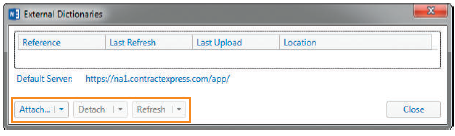
ATTACH EXTERNAL DICTIONARY
To add variables to a Subtemplate through the External Dictionary:
- In the Subtemplate, click the External Dictionary
 button in the Contract Express toolbar and then select Attach. The template you wish to attach must be uploaded to the Contract Express server before you can select it.
button in the Contract Express toolbar and then select Attach. The template you wish to attach must be uploaded to the Contract Express server before you can select it. - Select Attach without questionnaire. This will import the variables, Lookup Tables, and Alerts, but not the Questionnaire in your current template. This will allow you to use one Questionnaire for your Template Set.
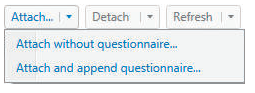
- Select the Template Reference Name of the template you wish to attach and click OK.
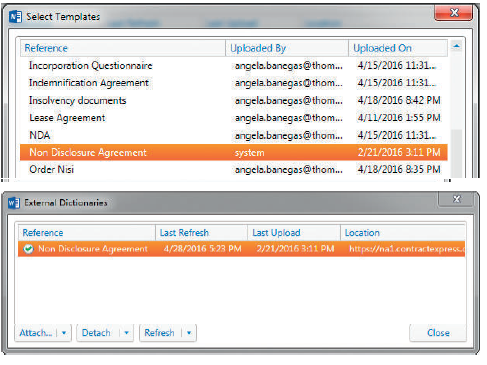
- Close the dialog box and the Subtemplate will be updated. The variables from the Top Template will be imported (attached) to the Dictionary Editor in the Subtemplate and marked by black arrows.
- Variables that have been imported through the External Dictionary cannot be edited in the Subtemplates; they must be edited in the Top Template. Further, add any new variables to the Top Template while working through the markup of the Subtemplates.
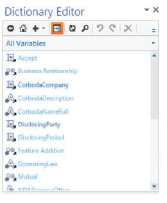
REFRESH EXTERNAL DICTIONARY
To refresh the Subtemplate after a change has been made to the Top Template:
- In the Subtemplate, Click the External Dictionary
 button in the Contract Express toolbar and then select Refresh.
button in the Contract Express toolbar and then select Refresh. - Select Refresh, overwriting local definitions. This will update the changes, overriding any locally defined variables that share the same name as the Top Template.
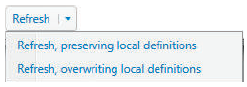
3 Add Variables and Create Business Rules
Now for each of the Subtemplates, the imported variables can be used as required in the Subtemplate.
You can also create business rules for Spans from the available variables. Take care to create any new variable in the Top Template.
The last step in this process is to join the documents together to form a suite. This is done through the use of Attach Statements, detailed below.
Tip: Be sure to test each Subtemplate individually before attaching it to the Top Template. This will make identifying any coding errors easier.
4 Attach Statements
Attach Statements are used to attach one document to another. The Top Template contains the statement that attaches the Subtemplate (for example Articles of Incorporation). This can be placed at any point in the Top Template.
- Example Attach Statement: {Attach Template ‘Articles of Incorporation’}.
- You must use the Template Reference Name of the Subtemplate in the Attach Statement, not the Word file name. To find the Template Reference Name of the Subtemplate, click on the Template Properties
 button in the Contract Express toolbar. This will bring up the Template Properties editor.
button in the Contract Express toolbar. This will bring up the Template Properties editor. - Copy the Reference name:
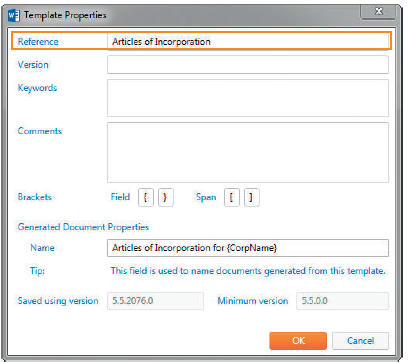
- If more than one Subtemplate is attached to the Top Template, they will be generated in the order that the Attach Statements appear. Whether a document is generated or not can also be made dependent upon a business rule using the Span functionality:
[Assemble Doc Is ’Articles of Incorporation’{Attach Template ‘Articles of Incorporation’}]
[Assemble Doc Is ’Bylaws’{Attach Template ‘Bylaws’}]
[Assemble Doc Is ’Written Consent’{Attach Template ‘Written Consent’}]
5 Testing the Template Set
Once you have marked up and tested each Subtemplate and attached the Subtemplates to the Top
Template, you can test the Template Set.
- To test the Template Set, the Top Template and Subtemplates must be uploaded to the Contract Express site.
- Launch the Questionnaire from the Top Template, either direct from Author using the Test
 button on the Contract Express toolbar or from within the Contract Express site by selecting
button on the Contract Express toolbar or from within the Contract Express site by selecting  on the Template Details page.
on the Template Details page.
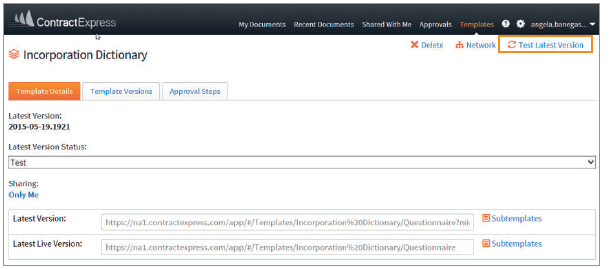
6 Publishing the Templates
All templates must be marked as “Live” to make them available to the users on the Contract Express site, but only the Top Template needs to be shared with the users.
You can set a group of Subtemplates to “Live” from the Top Template:
- On the Contract Express site, select the Templates tab at the top of the screen. This will bring up the Template.
- Click on the Template Name of the Top Template. This will bring up the Template Details for the Top Template. Under Template Details, select Subtemplates.
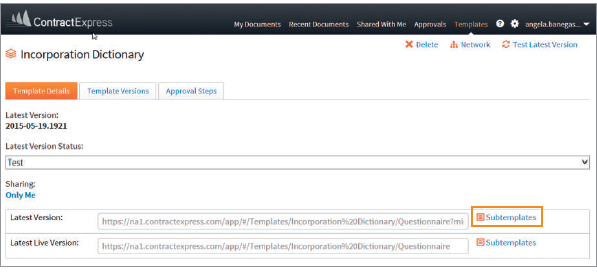
- This will bring up a list of the most recent uploaded Subtemplates attached to the Top Template. In the Subtemplate window, under “Set all Subtemplates to,” select Live. This will set all of the Subtemplates to Live.
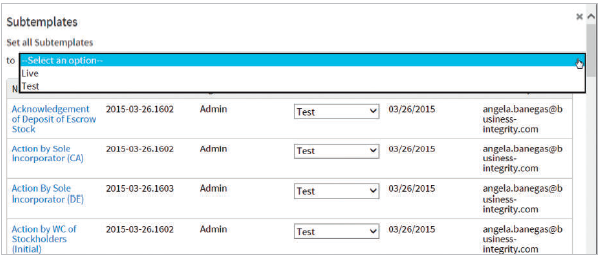
- Finally, scroll to the bottom of the Subtemplate window and click OK. Be sure to set the Top Template to
“Live” also. Remember that you only need to share the Top Template with the users, not the Subtemplates.
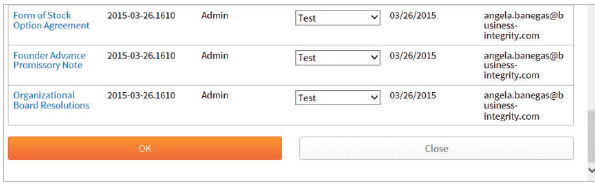
7 Advantages
Creating suites of documents by using the External Dictionary in conjunction with the Attach Statement saves time and effort when managing multiple templates. This method allows you to share questions and data between documents. And it does not interfere with the order of the Questionnaire so questions used in either top or subdocuments can be asked in any order, provided that any controlling variable is asked before its dependent variable(s).
Template Set Structure