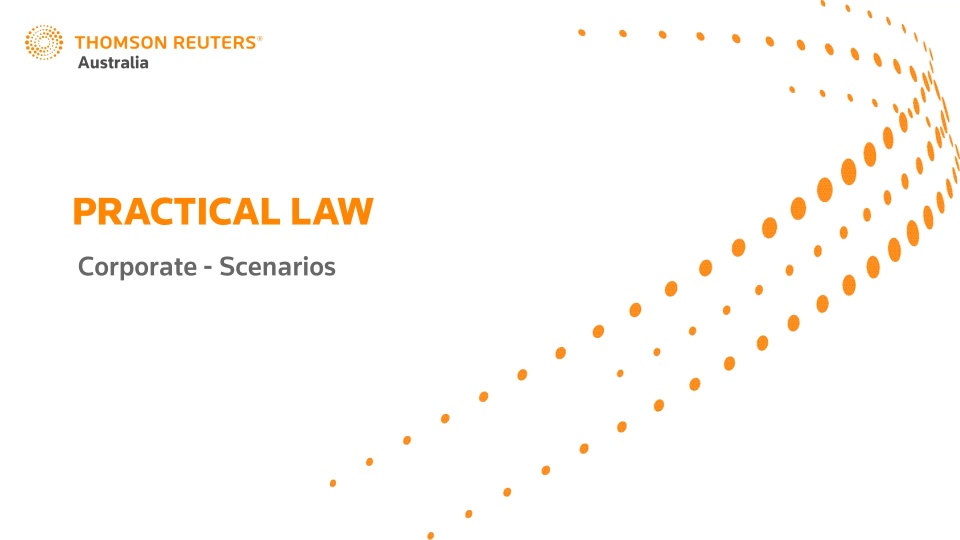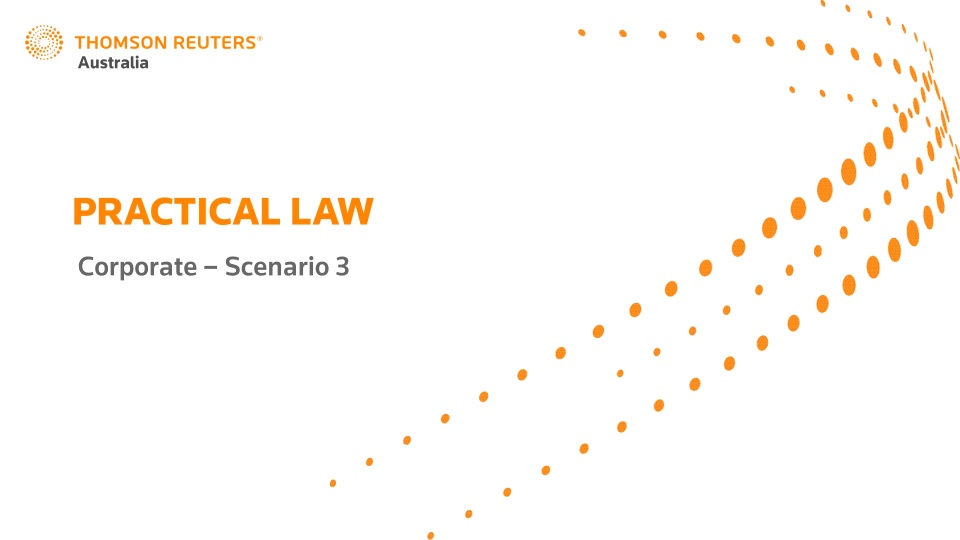The Voice Referendum set for 14 October, 2023
A referendum on an Indigenous Voice to Parliament to be enshrined into the Australian Constitution will be held on 14 October, announced Prime Minister Anthony Albanese.
At a media conference in Adelaide on 31 August, Mr Albanese said constitutional change for Aboriginal and Torres...
Updates to The Laws of Australia
The following Subtitles are now updated and available on Westlaw:
Administrative Law 2.7 “Other Forms of Review and Appeal”; Communications 6.6 “Telecommunications”; Criminal Sentencing 12.7 “Custodial Orders”; Evidence 16.2 “Proof in Civil Cases”; Government 19.8 “Military Law”...
What's new on Practical Law?
Practical Law features a What's New link on its home page. To view a list of Practical Law Australia resources published in 2023 (including links to those resources), click on the What's New link. This list also includes links to recently updated resources that have had significant...
New Practical law content: shareholders' deed for a start-up
Practical Law Corporate has published Standard document, Shareholders' deed for a start-up, which is a standard form shareholders' deed between the shareholders of a start-up company and the company itself. This shareholders' deed can be used in relation to a proprietary company limit...
Social Media Manager - Posting Content to your Social Medial Profiles
Attachments
Social Media Manager - Creating Social Media Posts
Attachments
Social Media Manager - Understanding Tax Content provided by Thomson Reuters
Attachments
Kate Merrifield, Head of Corporate Practical Law Australia, demonstrates how to use Practical Law’s Corporate resources to complete a matter efficiently.
Kate Merrifield, Head of Corporate Practical Law Australia, demonstrates how to use Practical Law’s Corporate resources to complete a matter efficiently.