Westlaw Australia Guide - Homepage overview
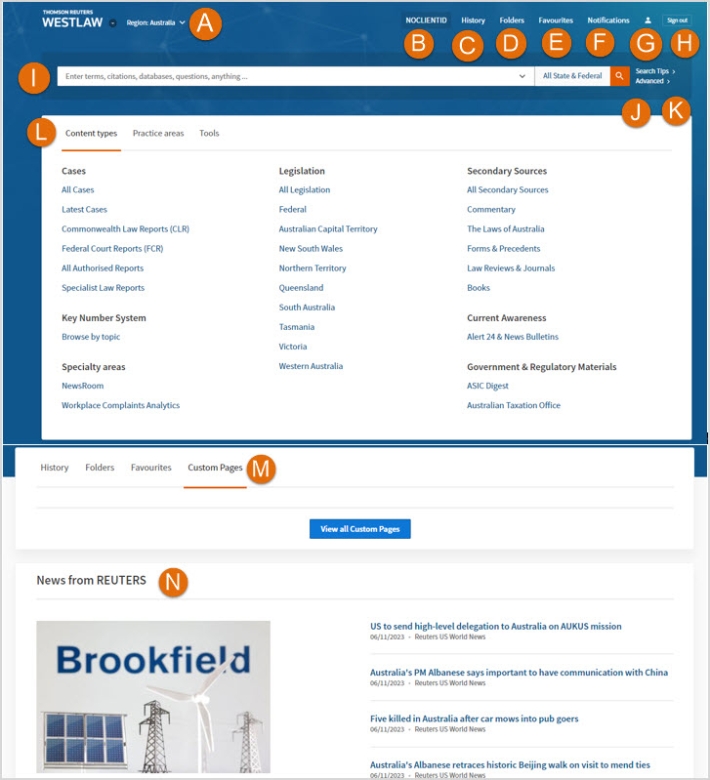
- Region – Choose from Australia, Asia, Canada, China, New Zealand, UK, US, or Global regions. *
- Client ID – Enter an ID to track time spent on a project or client research.
- History – Access your research history for the last 12 months.
- Folders – View all content saved within folders.
- Favourites – View and organise your favourites.
- Alerts – View and manage your alerts.
- Profile settings – View or change your Westlaw preferences and your OnePass profile or sign out.
- Sign out.
- Global search bar – Search in this bar using natural language, terms and connectors, or a citation.
- Search tips – Shows the full list of Boolean Terms & Connectors.
- Advanced search – A search form to conduct detailed search queries.
The advanced search form changes depending on the Westlaw page you are accessing. - Browse pane – Navigate content and resources within Westlaw via content types, practice areas, or tool.
- Custom pages – Create and access Custom Pages with frequently-used content.
- NewsRoom/News from Reuters – Articles showcasing insight and legal analysis from current news sources.
Click View All News to access NewsRoom. *
* Depends on subscription
Icons
|
Icon |
Where can I see it? |
What does it mean? |
|---|---|---|
|
|
Top right-hand corner of screen. |
Change the Client ID for your research, edit your profile/preferences, or sign out. |
|
|
Top-left of a practice area/topic page. |
Add this page to your favourites for quick and easy access. |
|
|
Right of individual search results. |
You have viewed this document in the last 30 days with the same Client ID. |
|
|
Top-right of search results. |
Change the level of detail shown in results: less, more, most. |
|
|
Top-left of a practice area/topic page. |
To make this your start page. |
|
|
Right-hand toolbar. |
Search text within your document. |
|
|
Right-hand toolbar. |
Customise your display option; show the KeyCite status for citations within the document. |
|
|
Right-hand toolbar. |
Add note/view annotations. |
|
|
Right-hand toolbar. |
Save to your folder. |
|
|
Right-hand toolbar. |
Email, print, or download. |
|
|
Above the right-hand toolbar. |
View in full screen mode. |