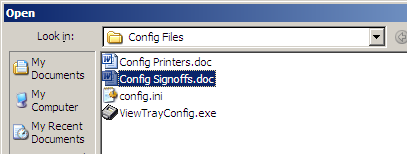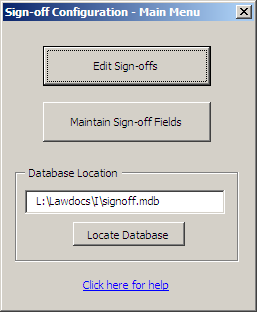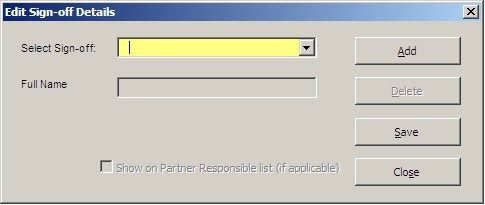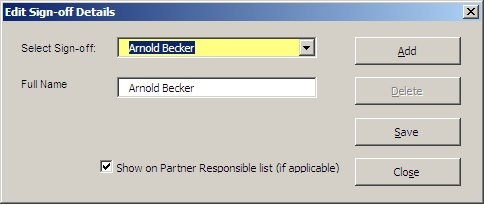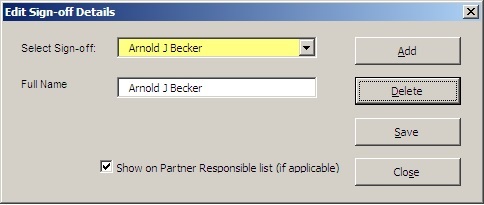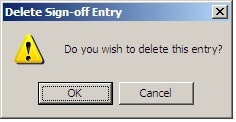Sign-offs for Softdocs
Maintaining Sign-offs
The sign-off details for each signatory are stored in the Signoff.mdb file (an access database). They can be amended by carrying out the following steps:
1. In Microsoft Word, select File – Open
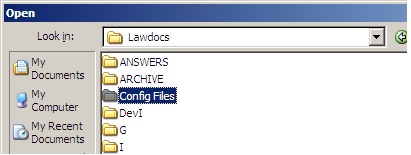
2. Locate the Config Files folder under the Lawdocs folder
3. Locate the file Config Signoffs.doc (eg: L:\Lawdocs\Config Files\Config Signoffs.doc)
4. Select Open.
5. The Sign-off Configuration – Main Menu dialog should appear on your screen as follows:
NOTE:
1. If the Sign-off Configuration dialog does not open immediately, select the Open Menu button within the Config Signoff.doc
2. For first time use, it may be necessary to locate your signoff database file, use the Locate Database button to do this.
3. If you are using Microsoft Word 2003, you will need to ensure that under Macro – Security – Trusted Publishers that Trust access to Visual Basic Project is ticked on.
Adding a Sign-off
At the Sign-off Configuration Main Menu:
6. Select Edit Sign-offs
7. Select Add
8. In the Full Name field, type in the full name of the person/signatory you wish to add.
9. Enter any other details that appear on the dialog, as required for your firm, eg. email address.
10. Select Add
11. The new signatory will appear in the Select Sign-off drop-down list
Editing an existing Sign-off
At the Sign-off Configuration Main Menu:
1. Select Edit Sign-offs
2. From the Select Sign-off drop down list, select the signatory you wish to edit
3. In the Full Name field, make the edits required
4. Select Add
Deleting an existing Sign-off
1. From Select Sign Off drop down list, select the signatory to delete
2. Select Delete
3. A request for confirmation window will
displayed.
4. Select OK to confirm the deletion