Optimise Your Online Insider Experience - Categories, Tags & Saved Searches
Categories & Tags help you narrow information on the Online Insider down to just what you are looking for.
The sites search box allows you to go directly to the articles that contain your search term, but if you prefer to browse through everything available in a certain subject area you can do this by using the categories & tags.
All articles are categorised and tagged by the articles author based on their content.
Catagories are the highest level grouping. They can be seen at the top of the site just below the home link. They currently include: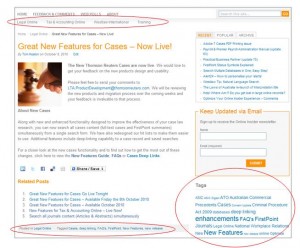
- Legal Online
- Tax & Accounting Online
- Westlaw International
- Training
Tags exist at a more detailed level and may be such things as:
- Product name
- Functionality
- Persons name
- Organisations name
- Concept
Tags are listed on each article and in the Tag Cloud. The Tag Cloud can be seen from any part of the blog. It is the group of words located on the right hand side of the blog under the e-mail sign up box. You will notice some tags are larger and bolder than others. The size and darkness of a tag represents how many articles exists on the site with that tag. The larger and darker the tag the more articles exist.
To view all relevant articles just click on the category or tag wherever it appears and it will link to a results page of all aplicable articles. You can then browse through them one by one.
You may even choose to bookmark a category or a tag results page so you can check in regularly for updates. If you manage an intranet you may want to create multiple links to different categories or tags for your employees.
For example, if I am interested in anything to do with The Laws Of Australia product I may bookmark or create a link to The Laws Of Australia Tag results page . I may be interested instead in anything to do with Training information for the online services so I would bookmark or create a link to the Training catagory results page.
If you are interested in a more broader results list you may prefer to bookmark or create a link to a search results page. For example if I want to know any time a new author is added to an online service or perhaps an author has ceased working on a publication I may bookmark or create a link to a search results page for the word "author".
The Online Insider aims to keep you up to date but it also retains all its articles growing each month as a repository of information for you and your staff to utilise. Make the most of it with these handy tips.
