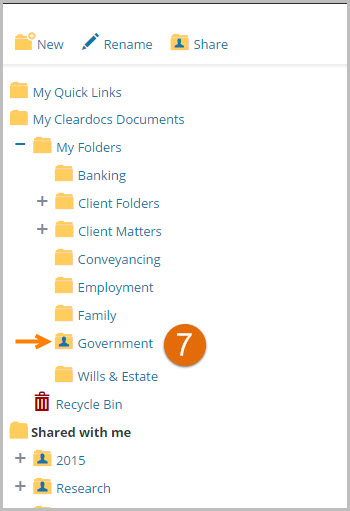Westlaw AU Tip - How to Share Folders
Westlaw AU enables you to share folders and the associated sub folders (including the contents) with other people within your organisation and view folders that have been shared with you.
To Share a Folder
Step 1: Log onto Westlaw AU with your OnePass.
Step 2: Open My Folders by selecting the My Folder menu option from the blue system tool bar.
Step 3: Select the folder you want to share e.g. Government. To share your folder you will need to Add Contacts. To do this, click on the Share icon located at the top of the page. The Folder Sharing window will open.
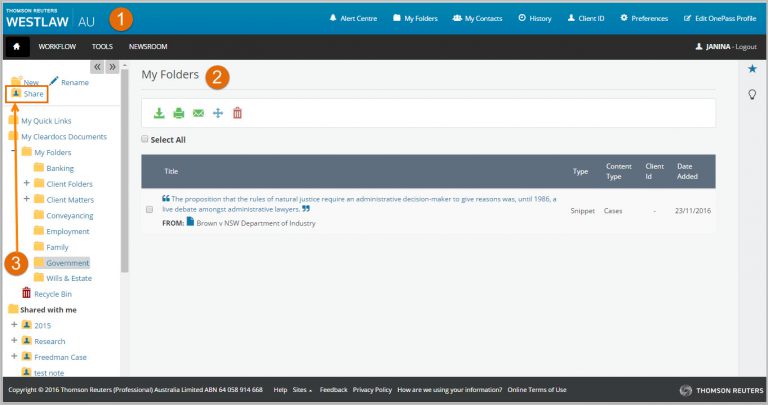
Step 4: From the Folder Sharing menu click the Add Members button to select contacts.
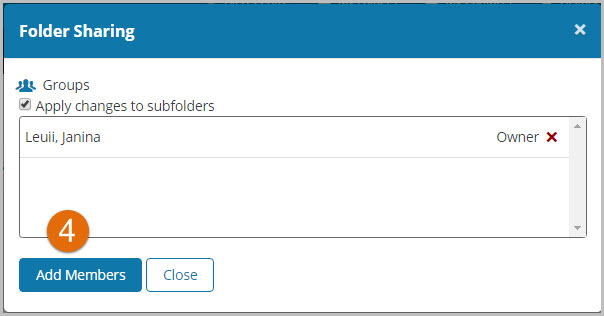
Step 5: In the Contacts List, select the contact(s) to add. You can search for a contact by entering their name in the Search by Name field e.g. Bowron. Selected contacts will be added to the Group Members list. The names listed in the Contact list are users within your organization who have created a OnePass or have personalized their IP Access. Then click Close.
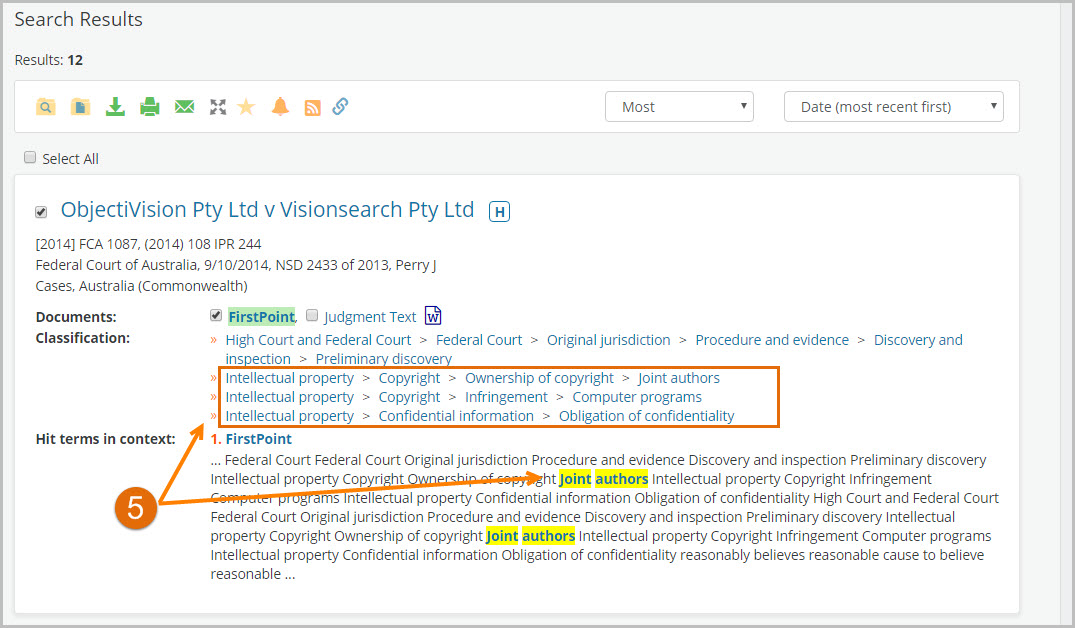
Tip: If you wish to add a Group, in the Groups List select the group to add. You can search for a group by entering the group name in the Search by Group field.
Step 6: From the Folder Sharing menu, Apply changes to subfolders will be ticked - untick if you do not want this option. Choose a permission level for the contact(s) from the drop-down menu: Contributor to the folder or Reviewer of the folder. Click the Close button to save.
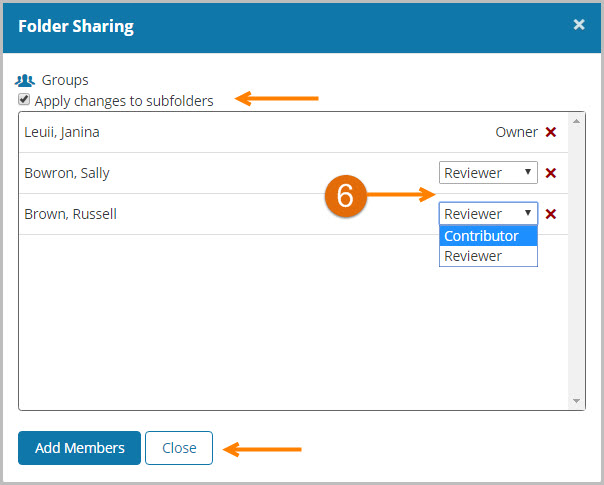
Step 7: The Folder icon will now be updated to indicate the folder has been shared.