Westlaw AU Tip - How to View a Document in Full Page Mode
This tip explains how to view a document in full page mode in Westlaw AU.
Step 1: Log onto Westlaw AU.
Step 2: From the homepage browse to a document or conduct a search and select a document.
Step 3: From the document locate and click on the "View in full page mode" icon located at the top of the document.
![]()
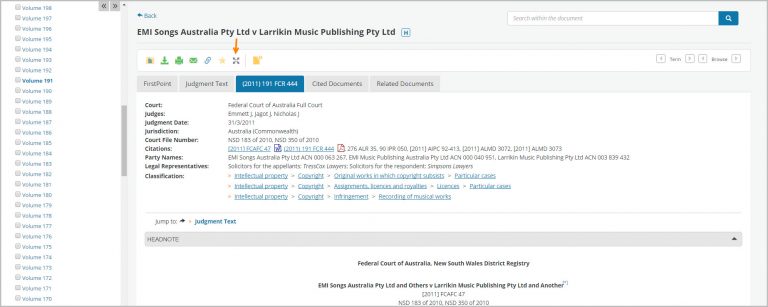
Step 4: View in full page mode removes the top and left hand panes to provide a larger display of the document. To Exit full page mode, click the "View in full page mode" icon again.
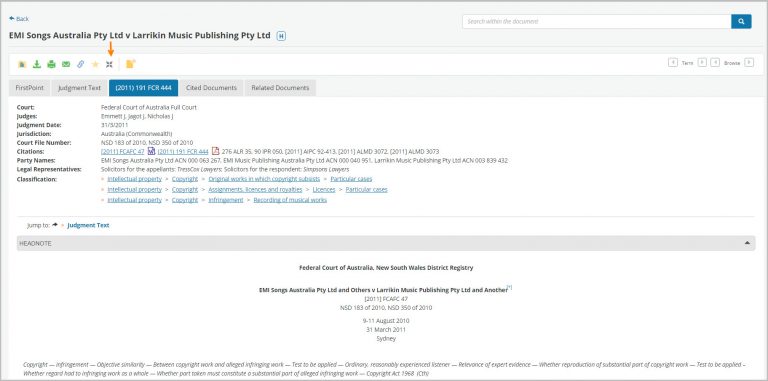
Want to Learn More about Westlaw AU?
Why not attend one of our Webinar Training sessions? They provide a quick and convenient method for learning about the features and tools available in Westlaw AU. We also have a Westlaw AU Training & Support site with more tips, user guides and videos.
