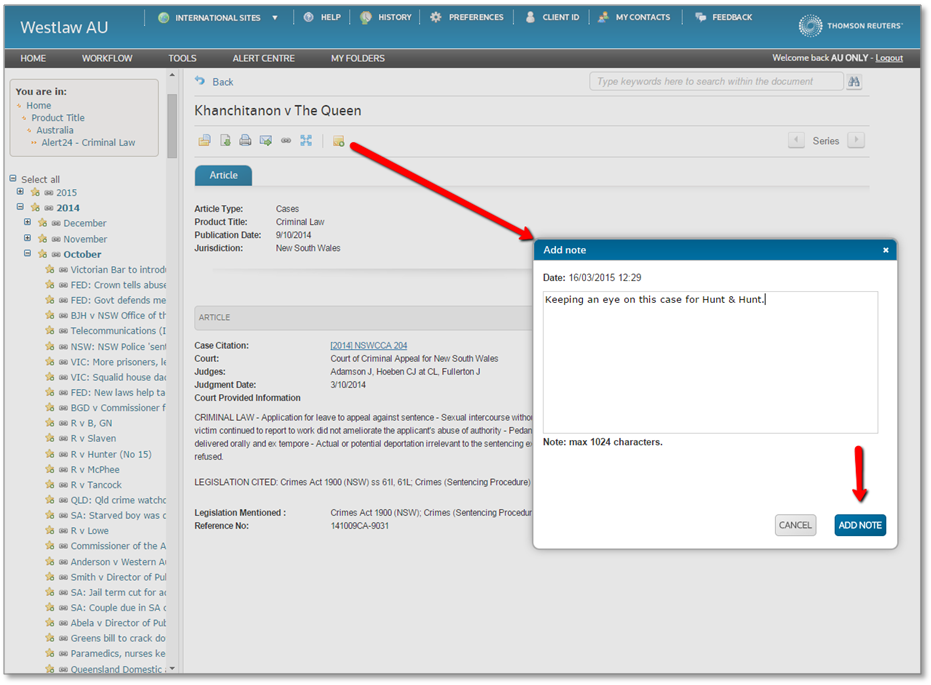WESTLAW AU ENHANCEMENT – Annotations – Document Note
Document Notes are general notes related to an entire document and can be added to the top of the document.
Westlaw AU will prompt you to save the document at this point, assuming that as you have annotated the document it is important to you.
If you select no, you will not be prompted again on the current document. If you do not want to be prompted at all, tick the “Do not show me this message again for current session” box and then click No.
To edit a Document Note, click on the edit ![]() icon in the top right hand corner of the note, make changes and click Confirm.
icon in the top right hand corner of the note, make changes and click Confirm.
To remove a Document Note, simply click on the red X in the top right hand corner of the note and click Delete.
For more information on annotating documents refer to the Westlaw AU Annotations Guide.
Click here for a list of other recent Westlaw AU enhancements.