Westlaw AU Enhancement – Snippets
Snippets are sections of text that you save to your Folders.
Snippets allow you to select text from almost any portion of the document you are viewing and save it in a folder for later use. This makes it easier to locate the information you are after when viewing your folders and in some instances will negate the need to go to the document itself.
To save a snippet:
- Hold down the left mouse button and drag it across the relevant text and then release the button.
- Once you have done so a pop-up will appear, giving you the option of adding a snippet.
- Click on Add Snippet.
- Select or create a new folder.
- Click Save, then OK.
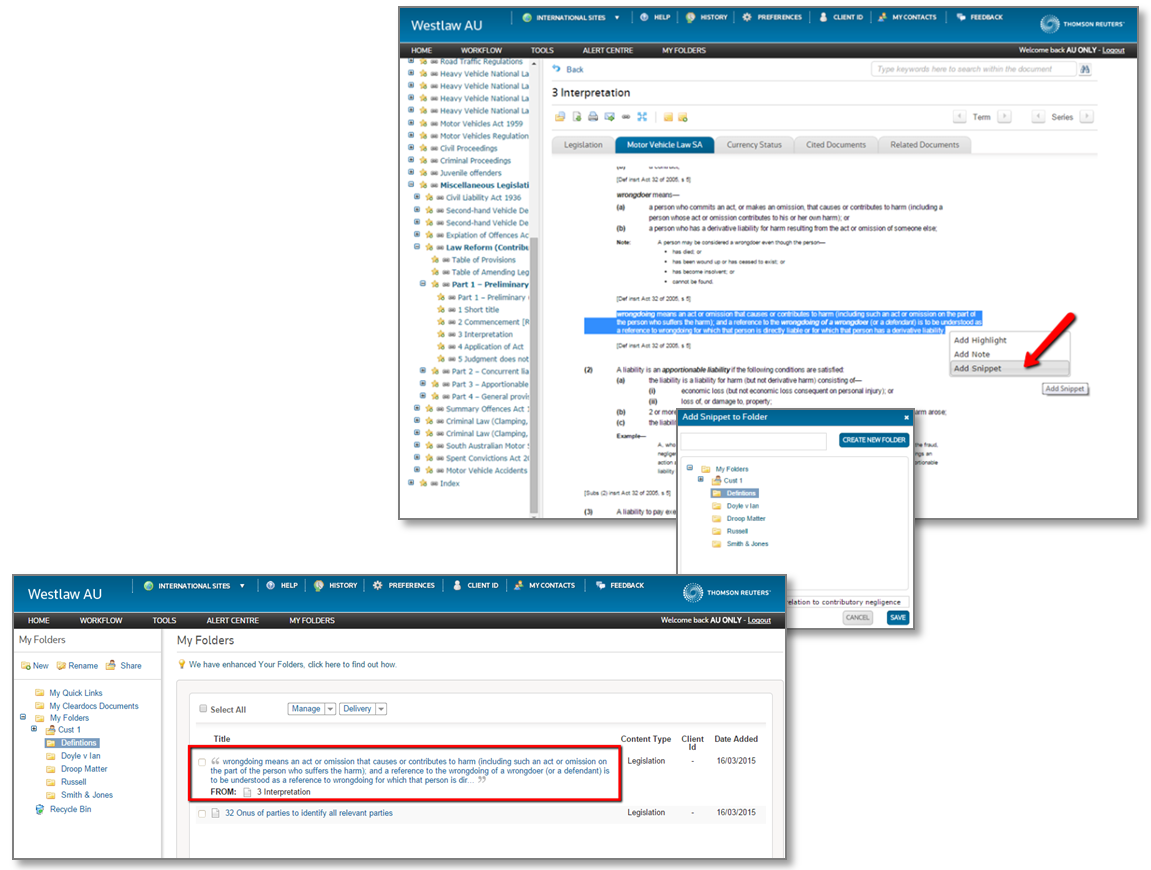 You can view your saved snippets by clicking on My Folders. Snippets display the actual text right in the folder. Clicking on the snippet will load the full document.
You can view your saved snippets by clicking on My Folders. Snippets display the actual text right in the folder. Clicking on the snippet will load the full document.
You can share snippets with others inside your organization by using the folder-sharing features explained in more detail in the My Folders Guide.
Click here for a list of other recent Westlaw AU enhancements.
