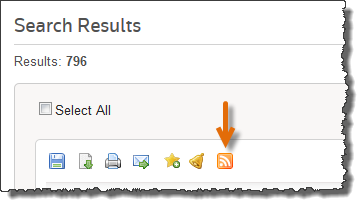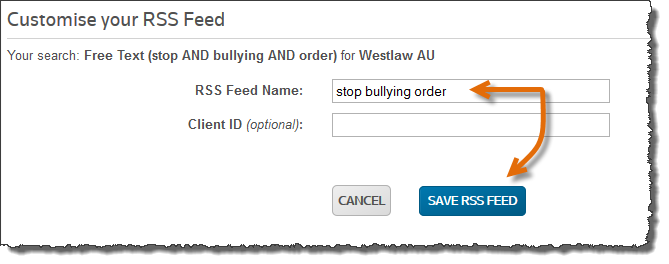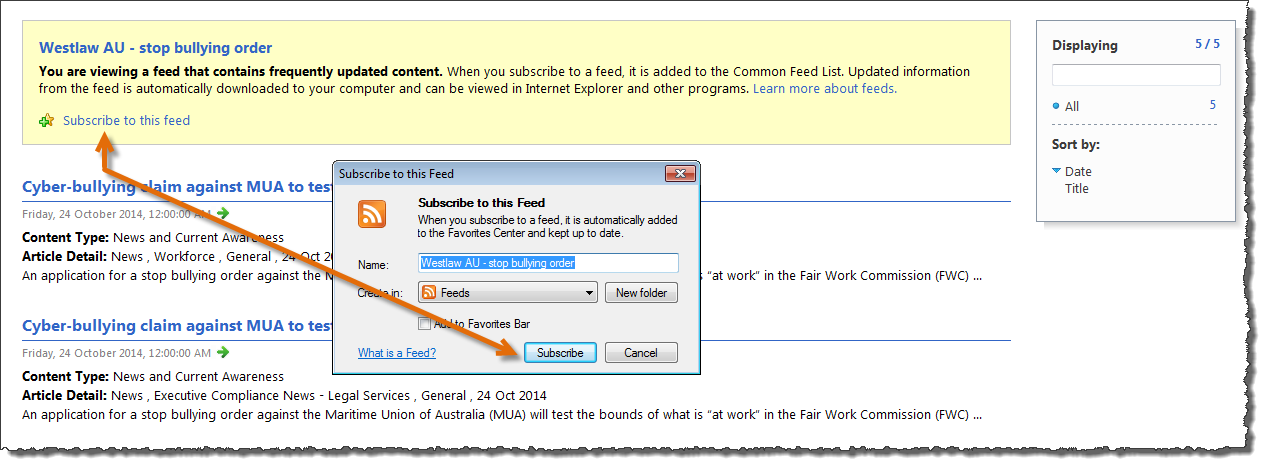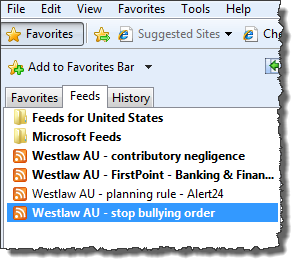Westlaw AU Tip - How to create a search based RSS Feed
RSS feeds allow you to keep up to date with new content available on Westlaw AU without having to log in and run a search. RSS feeds also assist in compiling and disseminating information within an organisation.
RSS is available in two formats on Westlaw AU - Search based or Table of Contents based. This tip outlines the steps for a search based feed.
To Create a Search based RSS Feed
Step 1: Begin by conducting a keyword search and click the RSS icon located above the list of results.
Note: If you do not see the RSS icon you have accessed Westlaw AU using an IP account. You will need to create a
username and pwd within your IP range or you will need to request username and password access.
Step 2: From the Customise your RSS Feed page type in a name and a client id if required, then click Save.
Step 3: From the My RSS Feeds page select and click the name of the feed. Alternatively copy the published link and paste this into the address field of a Browser or feed reader.
Step 4: Click on the Subscribe to this Feed link then click Subscribe.
Note: We have chosen to use Internet Explorer in this example.
Step 5: Click on Favourites and select the Feeds tab in IE to view a list of subscribe feeds.
WANT TO LEARN MORE ABOUT WESTLAW AU?
Why not attend one of our Webinar Training sessions? They provide a quick and convenient method for learning more about Westlaw AU and gaining the most from your subscriptions. We also have a Westlaw AU Training & Support site with more tips, user guides and videos.