Westlaw AU Tip - How to Highlight Text in a Document
Westlaw AU enables you to annotate a document to maximise productivity and personalise your research. You can choose to add Inline or Document notes as well as Highlight text within a document.
How to Highlight Text in a Document - You can apply a highlight to selected text in a document.
Step 1: Select the text to apply a highlight over. Hold the right part of the mouse down over the required text. A pop-up box will then appear.
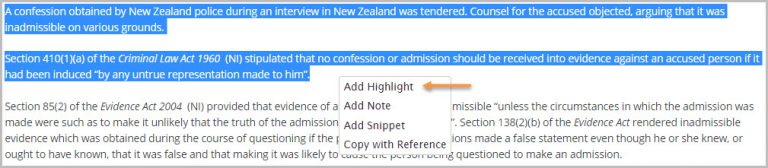
Step 2: Choose Add Highlight from the menu and then Click OK. The highlight will be saved to the current document.

Note: To delete a highlight click on the highlighted text. A pop-up will appear which will give you the option to Delete Highlight or to Add Note.
To learn more see The Annotations Quick Guide.
