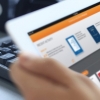Proview Tip- What is the difference between Table of Contents filter, Quick links and Search?
-
Filter table of contents runs a keyword search across the Table of Contents headings and finds any headings that match your keyword entered. This is a quick way of navigating to a particular part of the book.
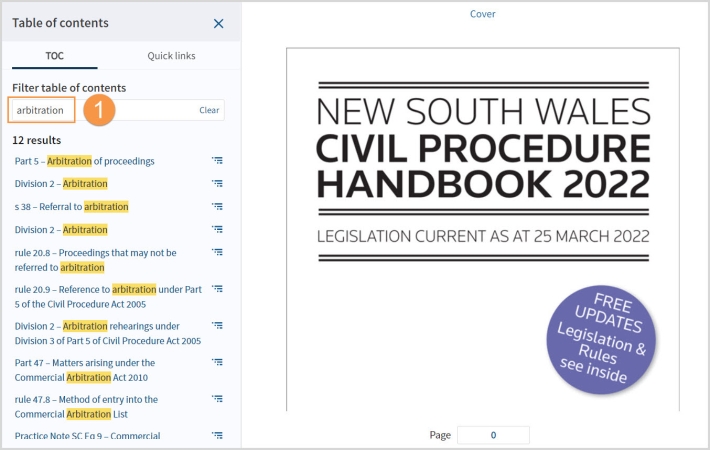
-
Quick links are only available in our annotated legislation works and they allow you to quickly filter to a legislative provision or a definition.
-
Click the Quick links tab, then select either provision or definition from the drop-down list.
-
Enter your search term e.g 11 or select the provision from the list below e.g section 11 of the Civil Procedure Act 2005 (NSW).
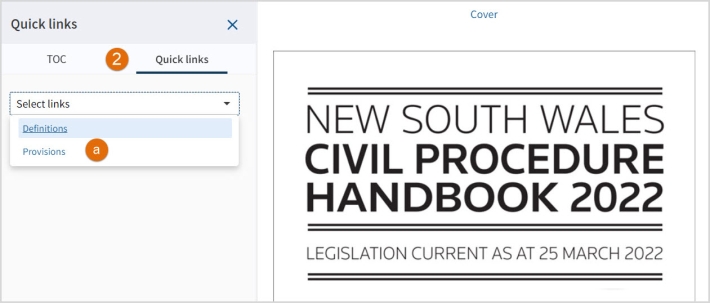
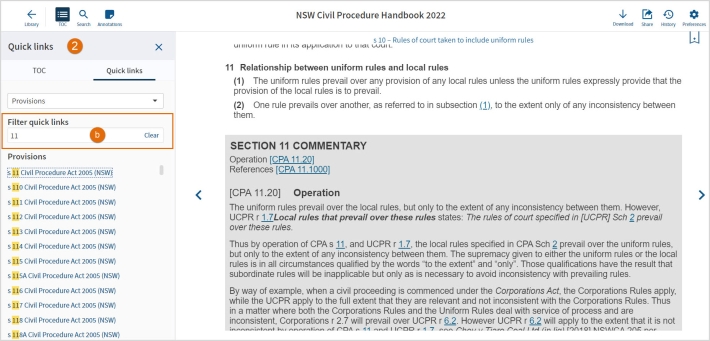
-
Search allows you to:
- Run a keyword search across the entire text of a ProView eBook. Search connectors can be used.
- You can sort results by Title order or Hit Count (Relevance) and
- Expand the results under each heading by clicking the + symbol.
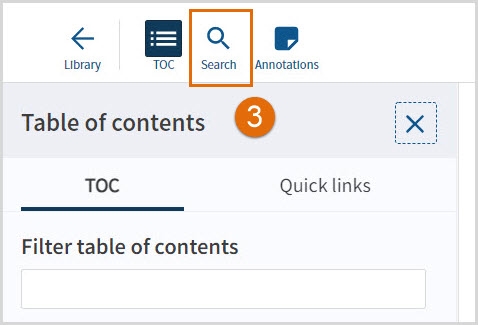
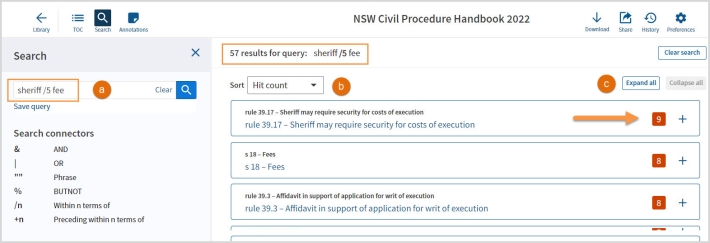
Note: To search across your entire library of eBooks (see Tip: How to run a keyword search across my eBook library?)