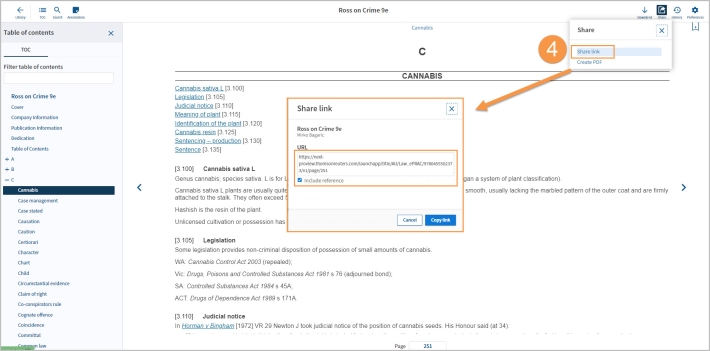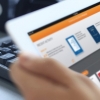Proview Tip - Creating a quick link to an eBook or eSubscription
Last Published: June 10, 2022
Creating a Proview Link
- Navigate to a Proview Title by Searching or Browsing e.g. Ross on Crime 7th Edition.
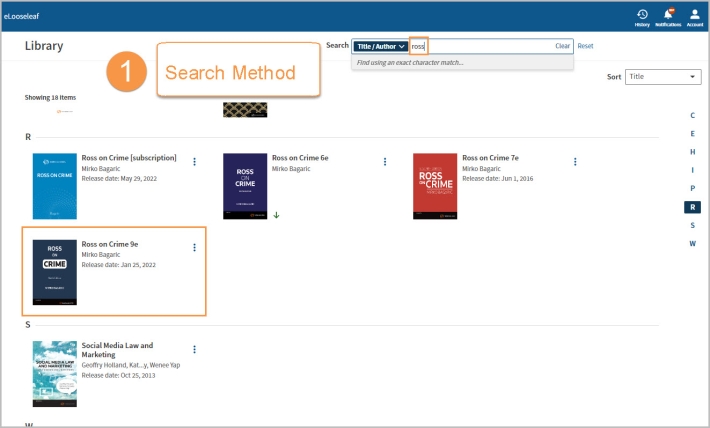

- Click on the three dots to the right of the title to access further options and click “Share Link”.
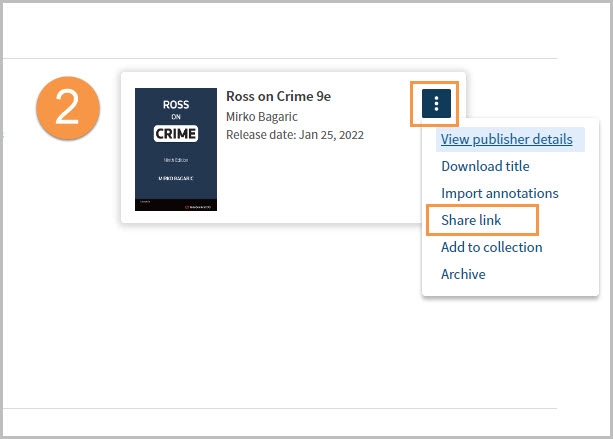
- A pop-up box will appear with the URL link to the title. Click on “Copy Link” to create a URL link which can be saved or shared. If you select the “Include Reference” check box then the Title, Author Name and Publisher details will appear directly before the link.
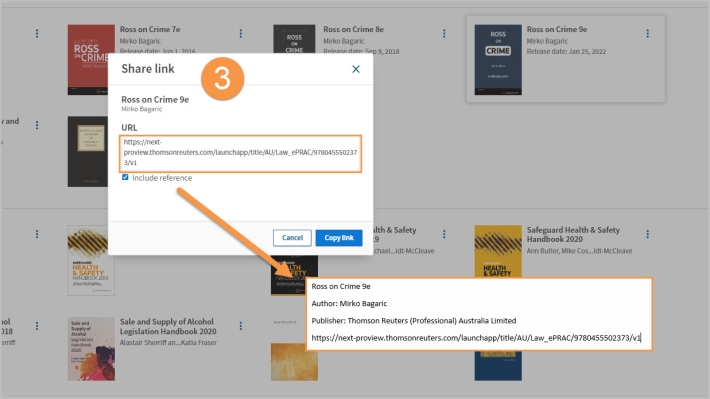
Creating a Link to a specific page within a Proview Title
- You can also create a link directly to a page within the ProView title. First, navigate to your chosen page, then click on the "Share" icon followed by "Share Link" then “Copy link" from the pop-up box.