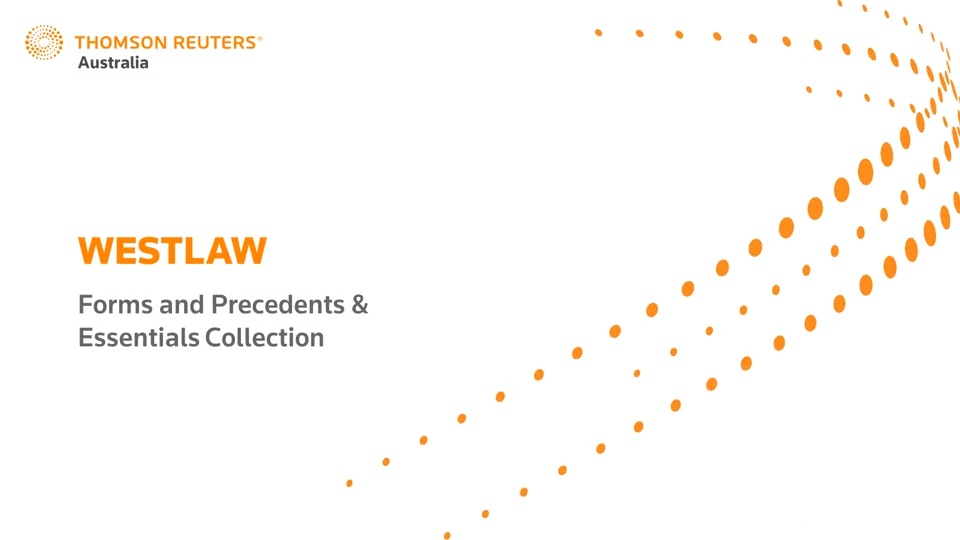Australian Senate establishes Select Committee on adopting Artificial Intelligence
Legal update, Australian Senate establishes Select Committee on Adopting Artificial Intelligence provides an outline of the scope of the inquiry of the Select Committee and details regarding the timing of the public consultation.