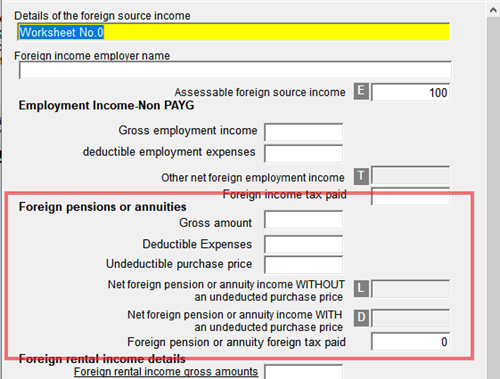Introduction to Caselaw
Learn how to efficiently locate cases by using citations, party names, keywords, or by legal topics using the Key Number system. Understand the KeyCite tabs to identify the status of a case, to see the citing references and authorities used, and if the case has any litigation...