Validation - CMN.ATO.IITR.730355 - Foreign pension or annuity income details are incomplete
This error will appear if the Foreign pension or annuity income at item 20 is incomplete. Firstly, open the item 20 worksheet and check the Foreign pensions or annuities fields:
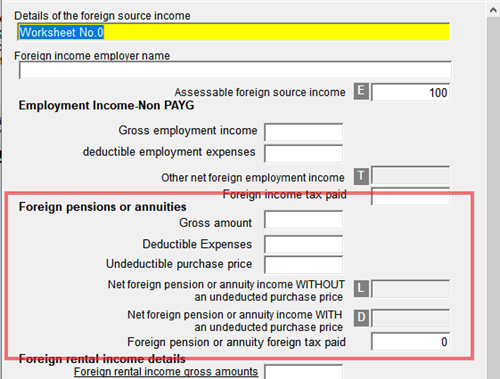
If the taxpayer did not have any Foreign pensions or annuities then please remove any zeroes from the fields shown above. In the example above, deleting $0 from Foreign pension or annuity foreign tax paid will resolve the error.
If the taxpayer did receive a Foreign pension or annuity then refer to the "Claiming foreign pensions or annuities" knowledge article.

